This site is hosted on a digital ocean server administered by Victoria Campbell for experimental purposes.
Attribution is automatic and anything you write here can be exported and installed on a site you own elsewhere.
To launch a site on this server, open a new browser window. Be sure to keep this window open.
In the URL bar of your new browser window, type:
yourname.viki.wiki
or
your-fake-name.viki.wiki
else
truly-whatever-you-want-but-keep-it-short.viki.wiki
and hit enter.
Great! Now you have a site. On the bottom left corner of your browser, you will see a key, or perhaps just a lock-- click on it.
You will be prompted to login through gmail via a secure interface. (Or, as secure as whatever you use to login to doordash, instagram, are.na or the rest of the internet.)

After logging in, click 'wiki'. You should see a check mark appear. That means you've activated the read/write interface. If you've checked 'wiki' on this view, you can click on these paragraphs to edit them.
On your new site, create two links: one with your name, or how you'd like to be represented across the federation, and one with a topic of interest.
Pages about us. Your Name Pages where we do and share. Your Project
[+] adds more writing spaces. You can also drag these sentences around to copy a block of text directly.
To create internal links, place words in double brackets:
External links use a single bracket. Open a bracket, type the URL of your website or social media account, then a word that explains where we're going.
For external sites, we use 'site'. For social, we use something equally short. Outbound links generally go at the bottom of a page or end of a short paragraph. sites ![]()
Now you will want to forage for some pages!
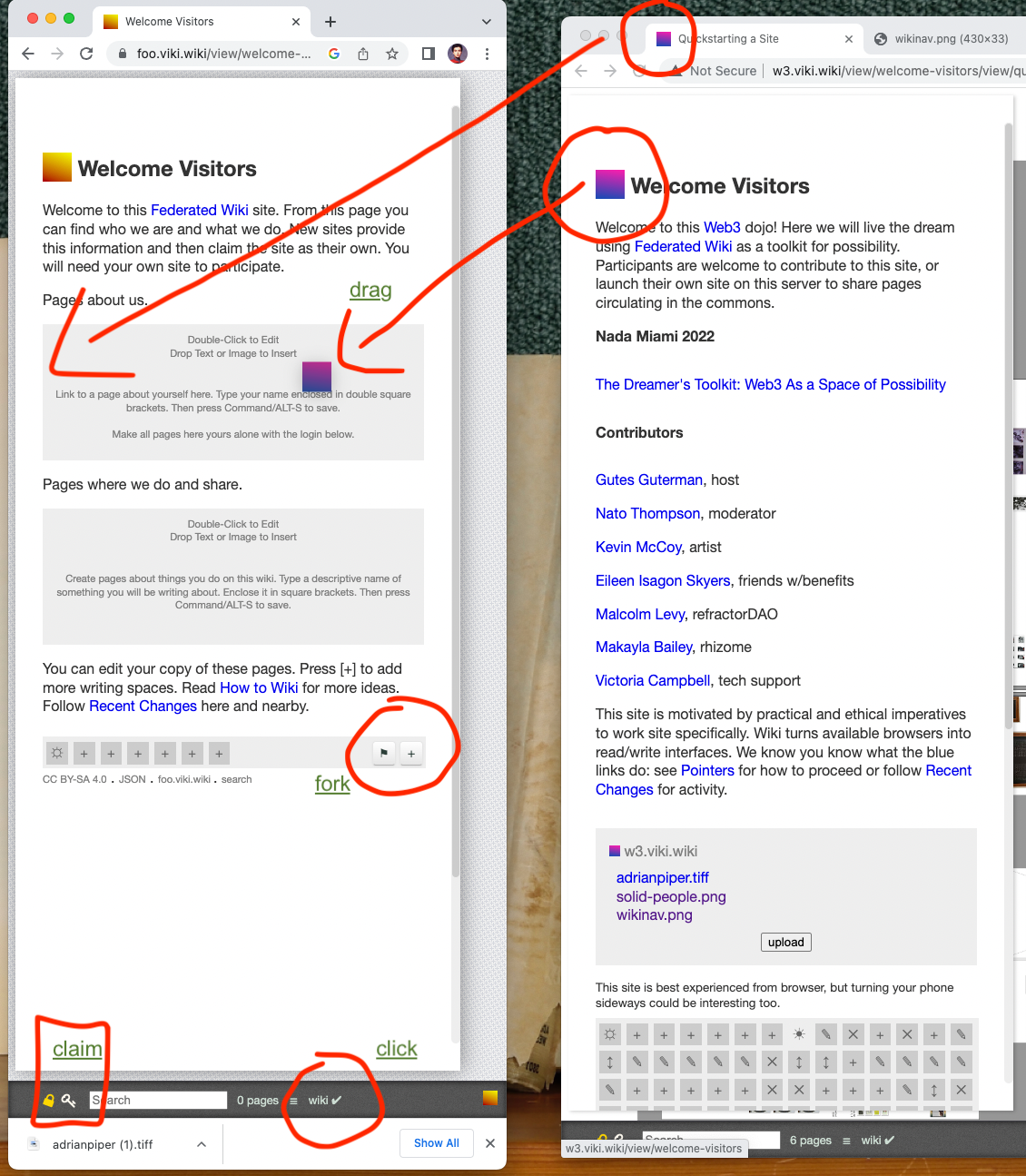
Keep a second (or third, or fourth) browser window open, one with your new site, and another for this site or others you find with content that you want to keep around.
Hover your mouse over the colored flags at the top left of each page name. When you see a hand icon, press and drag the colored square into your new site.
Welcome Visitors always forks to the home page.
note black flag in corner of panel
To fork a page without having to cross browser views, click the black flag at the bottom of the panel at the bottom of each page. The panel will appear whenever you have 'wiki' activated.
🏴 to fork and claim content as your own.
Each grey box represents a decision made. By clicking on the history of a page, you can restore previous versions.
When you fork a site, it will add that page to Recent Activity. To find it, search for the page name on the nav bar below or drag it directly between windows.
This is how to get started federating wiki. There are lots more exciting features about this decentralized model for collaborative knowledge sharing, but these basics will get you started.
I reflect on why hardly a day goes by when I am not asked if it wouldn't be possible to hide the Journal. My position has been that it should be more present, more beautiful, more of a guide to knowing. What is it that people expect from a computer?
We line up wiki pages as we browse through links. The result, the lineup, has both visual and computational implications.